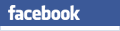and Detail Drawings
Wales
England
- Offices
- Shops / Commercial
- Industrial Buildings
- Storage / Assembly Buildings
- Other Non-Residential
Some exciting new features are now available to registered users:
- Load / Save Specification
Save up to 100 specifications for editing and use at a later time - Export to PDF
Export specifications to a neatly formatted PDF
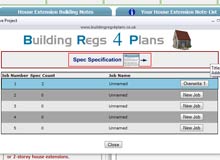
1. Save a Specification
1. Once you have added Specifications into your Note-List you can click the "Save" button at the top of the column to store it in one of the 100 slots available.

Once saved, you can return to your Building Regulations Specification at a later date.
2. Choose a Slot
After clicking "Save", you will be presented with a screen where you can choose one of the 100 slots in which to save your specification.
Select one of the empty slots, indicated by a "New Job" button on the right.

If all of the slots are full, you will need to overwrite one of the existing ones. You will be prompted to confirm when saving a new spec or overwriting an existing specification.
3. Confirm Save / Overwrite
Finally, click "Save Spec" to store your Building Regs Spec in the chosen location.
You can reload that spec at any time by using the "Load" button (see below).
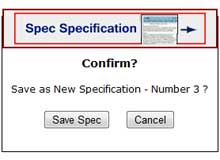
1. Load a Specification
Once you have saved a specification, you will be able to load it in subsequent sessions.
Click on the "Load" button at the top of the Note-List column.
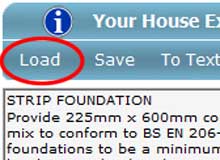
2. Select a Specification
On the next screen, you will be prompted to choose from one of your previously saved specifications.
Click on one of the load buttons to the right and you will be prompted to load the relevant specification which you will then be able to edit, export and save, as required.

Job History / Recently Saved Specs
Every time you save a specification, it'll be added to your Job History which is available on your Home page as a Clickable-List.
You can now easily resume work on your recently saved specs.
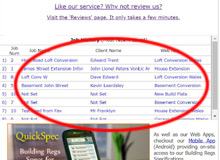
Note: if you can't see your Job-History on the Home page once you've logged-in, you'll need to re-save at least one specification. Your Job-History will then appear!
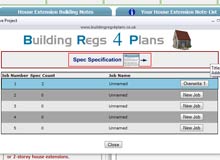
Some exciting new features are now available to registered users:
- Load / Save Specification
Save up to 100 specifications for editing and use at a later time - Export to PDF
Export specifications to a neatly formatted PDF

1. Save a Specification
1. Once you have added Specifications into your Note-List you can click the "Save" button at the top of the column to store it in one of the 100 slots available.
Once saved, you can return to your Building Regulations Specification at a later date.

2. Choose a Slot
After clicking "Save", you will be presented with a screen where you can choose one of the 100 slots in which to save your specification.
Select one of the empty slots, indicated by a "New Job" button on the right.
If all of the slots are full, you will need to overwrite one of the existing ones. You will be prompted to confirm when saving a new spec or overwriting an existing specification.
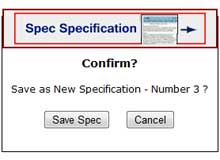
3. Confirm Save / Overwrite
Finally, click "Save Spec" to store your Building Regs Spec in the chosen location.
You can reload that spec at any time by using the "Load" button (see below).
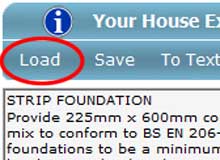
1. Load a Specification
Once you have saved a specification, you will be able to load it in subsequent sessions.
Click on the "Load" button at the top of the Note-List column.

2. Select a Specification
On the next screen, you will be prompted to choose from one of your previously saved specifications.
Click on one of the load buttons to the right and you will be prompted to load the relevant specification which you will then be able to edit, export and save, as required.
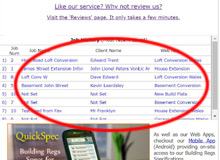
Job History / Recently Saved Specs
Every time you save a specification, it'll be added to your Job-History which is available on your Home page as a Clickable-List.
You can quickly and easily resume work on your recently-saved specs.
Note: if you can't see your Job-History on the Home page once you've logged-in, you'll need to re-save at least one specification. Your Job-History will then appear!
To begin compiling your Building Regulations Specification with one of our Web-Apps, choose either House Extension, New Build, Flat Conversion, Loft Conversion, Garage Conversion, Basement Conversion, Flat Conversion, New Build Flats or Garage Build.