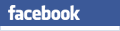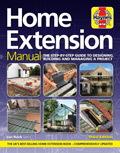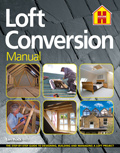Wales
November 2022
changes
England
June 2022
changes
Video Tutorial: Saving / Loading a specification. Exporting to PDF
Some exciting new features are now available to registered users on the site:

- Load / Save Specification
Save up to 100 specifications for editing and use at a later time - Export to PDF / Word
Export specifications to a formatted PDF document or for Premium users to a PDF or Word document
1. Exporting
Once you've added Specifications into your Note-List, click "Word/PDF" to begin Exporting your Building Regulations Specification.
Standard users can export to PDF.

Premium users** also have the option to export as Word document or PDF.
2. Choose export preferences
After clicking "Word/PDF" you'll see the preview page where you can adjust options set by tick boxes:
A. Include your Business Details (see below) on the title page.
B. Include Job Details (see below) on the title page.

C. Premium registered users can include Detail Drawings on the PDF/Word document. Simply tick the box below a specification to include the drawing. There's also an option to 'Include all Drawings'
3. Export!
Once you've chosen preferences (or accepted the default settings), hit either the "PDF Export" or "Word Export"** button to download your file. You can then save and/or print your finished document.

Set Business/Company Logo
To display your business logo on the PDF/Word export Cover Page, you can upload your logo on the Job Details page. Please note:
- Maximum file size: 1 MB
- Maximum resolution: 320 pixels by 240 pixels.
- Accepted format: JPEG with 'jpg' extension.

Set your business details on the "My Account" page.
Once set, your business details are automatically included on the title page of your PDF/Word document, unless you choose to omit them.

Job Details are specific to each specification that you create.
Set job details via the Specifications menu >> Job Details menu item.

2. Choose one of 100 Job Details
Choose one of the 100 slots to edit the Job Details.
Each one is associated automatically with one of the 100 slots reserved for your Building Regulations Specification.

3. Edit and Save the Job Details
Edit Job Details including a Job Name, Address, Town and Architect's/Draughtperson's Email address and Phone Number.
Once saved, job details are included, by default, on your exported PDF / Word document.


Video Tutorial: Saving / Loading a specification. Exporting to PDF
Some exciting new features are now available to registered users:
- Load / Save Specification
Save up to 100 specifications for editing and use at a later time - Export to Word/PDF
Export specifications to a formatted PDF document or for Premium users to a PDF or Word document

1. Exporting
Once you've added Specifications into your Note-List, click "Word/PDF" to begin Exporting your Building Regulations Specification.
Standard users can export to PDF.
Premium users** also have the option to export as Word document or PDF.

2. Choose export preferences
After clicking "Word/PDF" you'll see the preview page where you can adjust options set by tick boxes:
A. Include your Business Details (see below) on the title page.
B. Include Job Details (see below) on the title page.
C. Premium registered users can include Detail Drawings on the PDF/Word document. Simply tick the box below a specification to include the drawing. There's also an option to 'Include all Drawings'

3. Export!
Once you've chosen preferences (or accepted the default settings), hit either the "PDF Export" or "Word Export"** button to download your file. You can then save and/or print your finished document.

Set Business/Company Logo
To display your business logo on the PDF/Word export Cover Page, you can upload your logo on the Job Details page. Please note:
- Maximum file size: 1 MB
- Maximum resolution: 320 pixels by 240 pixels.
- Accepted format: JPEG with 'jpg' extension.
- Black and White or Colour image.

Set your business details on the "My Account" page.
Once set, your business details are automatically included on the title page of your PDF/Word doc, unless you choose to omit them.

Job Details are specific to each specification that you create.
Set job details via the Specifications menu >> Job Details menu item.

2. Choose one of 100 Job Details
Choose one of the 100 slots to edit the Job Details.
Each one is associated automatically with one of the 100 slots reserved for your Building Regulations Specification.

3. Edit and Save the Job Details
Edit Job Details including a Job Name, Address, Town and Architect's/Draughtperson's Email address and Phone Number.
Once saved, job details are included, by default, on your exported PDF/Word document.