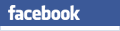and Detail Drawings
Wales
England
- Offices
- Shops / Commercial
- Industrial Buildings
- Storage / Assembly Buildings
- Other Non-Residential
Editing and customising Your Specification / Note-List
Once you have compiled your Building Regulations Specification, you can reorder it, edit it, and delete individual notes.
First, click the 'Edit' button to open the 'Edit Notes' Window.
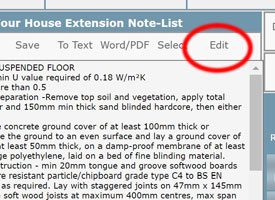
Customising a Note
With the 'Edit' Window now open:
- Select the relevant Note Heading from the Heading List on the left.
- Then select the 'Edit Note' button.
- Edit the Note in the Text Area on the right.

When finished editing, either 'Apply' or 'Discard' the changes using the relevant button.
Deleting a Note
- Select the relevant Note Heading from the Heading List on the left.
- Then select the 'Delete Note' button.
- The chosen note should will be deleted from your Specification / Note-List.

Reordering Notes
- Select the relevant Note Heading from the Heading List on the left.
- Then click the 'Shift Up' or 'Shift Down' button.
- The Note will be moved up or down in the Specification / Note-List.

Adding (and Editing) a Custom Specification
- Click the '+ Custom Spec' button.
- Select the new Spec from the bottom of the specifications List.
- Click the 'Edit Note' button.
- Edit the Heading and Specification, as required.
- When finished editing, either 'Apply' or 'Discard' the changes using the relevant button.

Adding (and Editing) a Heading
- Click the '+ Heading' button.
- Select the new Heading from the bottom of the specifications List.
- Click the 'Edit Note' button.
- Edit the Heading, as required.
- When finished editing, either 'Apply' or 'Discard' the changes using the relevant button.

Adding a Page Break
- Click the '+ Page Break' button.
- Select the new Page Break from the bottom of the specifications List.
- Then click the 'Shift Up' or 'Shift Down' button to move the Page-Break to the desired position.
- The Page Break will be moved up or down in the Specification / Note-List.

Clearing the Notes / Starting a New Specification
- Click the 'Clear All' button.
- Click 'OK' to confirm.
- The Edit window will close so that you can start a new specification.

Closing the Edit Notes window
Once you have finished editing your notes and construction specification, exit the 'Edit Notes' window using the 'Close' button.
Important Note: The Specs are applicable to work in England & Wales only.
Basic guidance for using the App to create a Building Regs Specification is here: Quick Start Guide.

For additional guidance, you can view the tutorial video below.
Take a look at some sample specifications here.
Please contact us if you have any queries about registration.
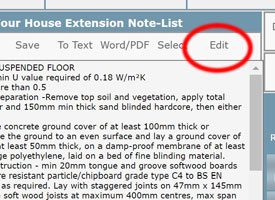
Editing and customising Your Specification / Note-List
Once you have compiled your Building Regulations Specification, you can reorder it, edit it, and delete individual notes.
First, click the 'Edit' button to open the 'Edit Notes' Window.

Customising a Note
With the 'Edit' Window now open:
- Select the relevant Note Heading from the Heading List on the left.
- Then select the 'Edit Note' button.
- Edit the Note in the Text Area on the right.
- When finished editing, either 'Apply' or 'Discard' the changes using the relevant button.

Deleting a Note
- Select the relevant Note Heading from the Heading List on the left.
- Then select the 'Delete Note' button.
- The chosen note should will be deleted from your Specification / Note-List.

Reordering Notes
- Select the relevant Note Heading from the Heading List on the left.
- Then click the 'Shift Up' or 'Shift Down' button.
- The Note will be moved up or down in the Specification / Note-List.

Adding (and Editing) a Custom Specification
With the 'Edit' Window now open:
- Click the '+ Custom Spec' button.
- Select the new Spec from the bottom of the specifications List.
- Click the 'Edit Note' button.
- Edit the Heading and Specification, as required.
- When finished editing, either 'Apply' or 'Discard' the changes using the relevant button.
- If you need to reorder the new specification, see 'Reordering Notes', above.

Adding (and Editing) a Heading
With the 'Edit' Window now open:
- Click the '+ Heading' button.
- Select the new Heading from the bottom of the specifications List.
- Click the 'Edit Note' button.
- Edit the Heading, as required.
- When finished editing, either 'Apply' or 'Discard' the changes using the relevant button.

Adding a Page Break
With the 'Edit' Window now open:
- Click the '+ Page Break' button.
- Select the new Page Break from the bottom of the specifications List.
- Then click the 'Shift Up' or 'Shift Down' button to move the Page-Break to the desired position.
- The Page Break will be moved up or down in the Specification / Note-List.

Clearing the Notes / Starting a New Specification
With the 'Edit Notes' Window now open:
- Click the 'Clear All' button.
- Click 'OK' to confirm.
- The Edit window will close so that you can start a new specification.

Closing the Edit Notes window
Once you've finished editing your notes and construction specification, exit the 'Edit Notes' window using the 'Close' button.
Important Note: The Specs are applicable to work in England & Wales only.
Basic guidance for using the App to create a Building Regs Specification is here: Quick Start Guide.
For additional guidance, you can view the tutorial video below.
To start the App and begin compiling your Building Regulations Specification, choose either House Extension, Loft Conversion or Garage Conversion.
Take a look at some sample specifications here.
Please contact us if you have any queries about registration.